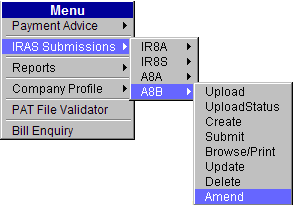
This option allows the user to make online amendments to A8B batches (with a Sent status) that have been submitted to IRAS.
To amend Appendix 8B:
Click IRAS Submissions >> A8B >> Amend.
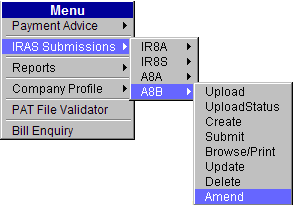
Main Menu
The A8B Create Amendments page will be displayed.
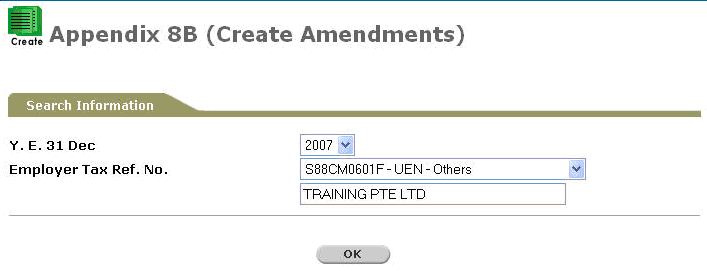
A8B Create Amendments Page
Select the Year and Employer Tax Ref. No. from the dropdown lists.
Click
![]() to retrieve the records to be amended.
The A8B Create Amendments Search page will be displayed.
to retrieve the records to be amended.
The A8B Create Amendments Search page will be displayed.
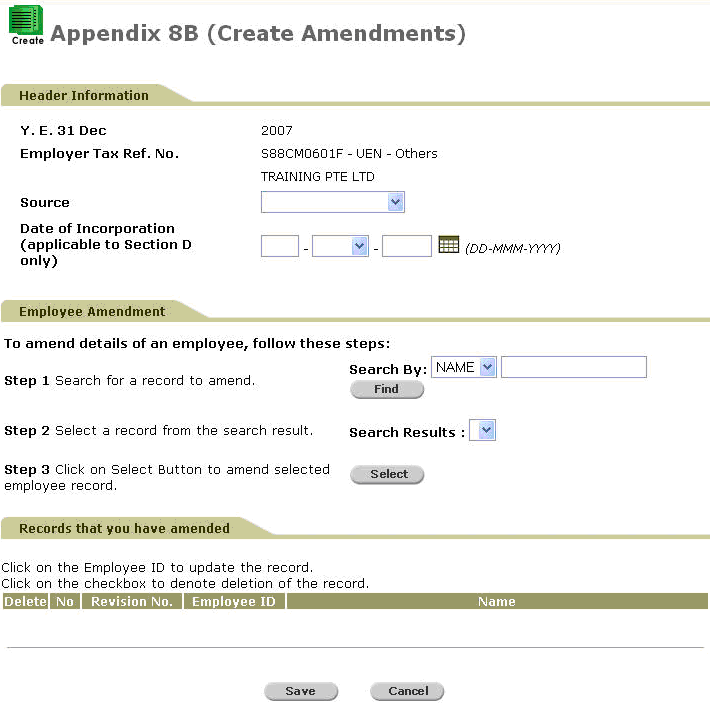
A8B Create Amendments Search Page
Perform a search either through the Name or ID.

Search Criteria
Click ![]() . Search
results will be displayed.
. Search
results will be displayed.
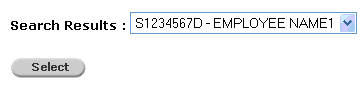
Search Results
Select
the record to be amended and then click ![]() . The
Section A of the A8B Amend Details page will be displayed.
. The
Section A of the A8B Amend Details page will be displayed.
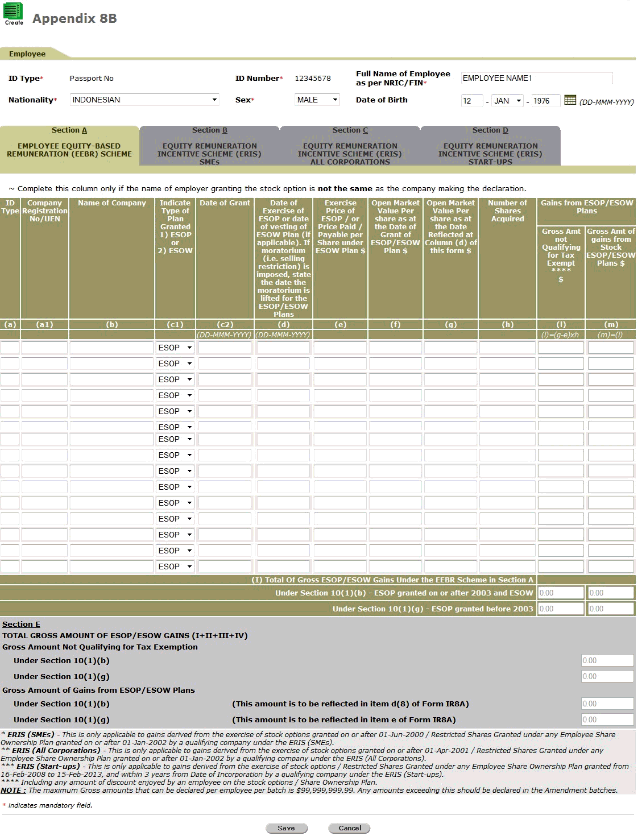
A8B Amend Details Page - Section A
Enter information on the Section A fields provided.
Once done, proceed to the other sections (Section B & C) by clicking the respective tab names. Enter information on the fields provided.
Click
![]() to save the record. The A8B
Amend Search page will be displayed with the amended record.
to save the record. The A8B
Amend Search page will be displayed with the amended record.
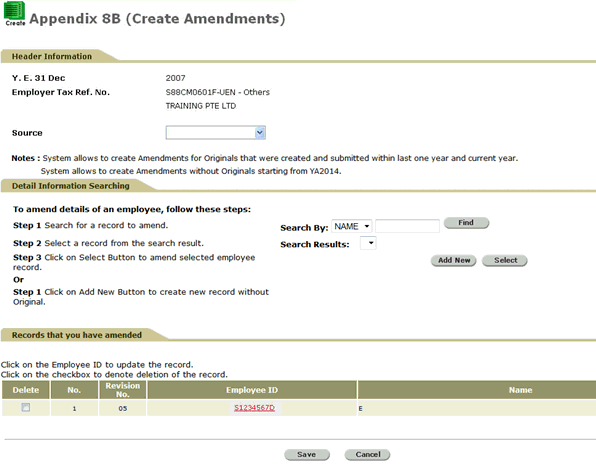
A8B – Amend – Saved Amendments
Click
 to create new employee record without original. This will direct you
to the screen below:
to create new employee record without original. This will direct you
to the screen below:
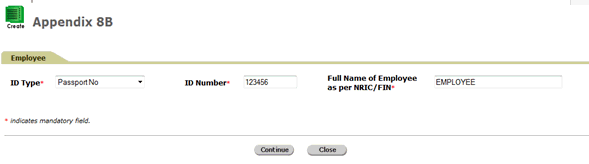
Create Employee Page
Select the ID Type and ID Number, and then enter the Full Name of Employee as per NRIC/FIN. These are mandatory fields (denoted by an asterisk ’r;*’).
Refer to the below table for ID Type selection.
Type |
Description |
Format of the ID |
NRIC |
Applicable for a Singapore Citizen or Permanent Resident |
with prefix ‘S/T’ |
FIN |
Applicable for a foreigner who is holding a work permit or employment pass |
with prefix ‘F/G’ |
Immigration File Ref No (IMS) |
Applicable to foreign workers. This number is issued by ICA to foreign workers | NNNNNNNNC N is numeric and C is a check digit |
Work Permit (WP) |
Work Permit No. |
N_NNNNNNNC (where _ is a space) N is numeric and C is a check digit. |
Malaysia I/C (M I/C) |
Malaysian I/C. Applicable only for the following designations:
|
Consists of 7 to 8 alphanumeric characters or 12 numeric characters. |
Passport No (PP) |
Passport Number. Applicable only for the following designations:
|
Click
 to proceed to the next screen. This will direct you to the screen
below:
to proceed to the next screen. This will direct you to the screen
below:
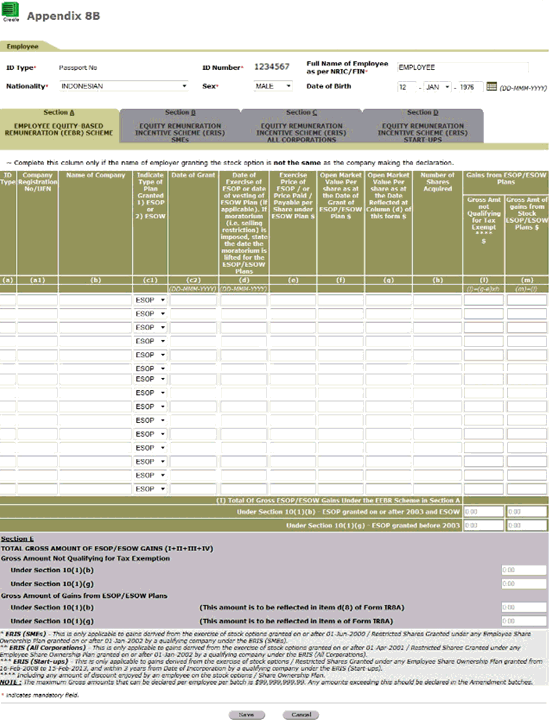
A8B Amend Details Page - Section A
Enter information on the Section A fields provided.
Once done, proceed to the other sections (Section B & C) by clicking the respective tab names. Enter information on the fields provided.
Click
 to save the record. The A8B Amend Search page will be displayed
with the amended record.
to save the record. The A8B Amend Search page will be displayed
with the amended record.
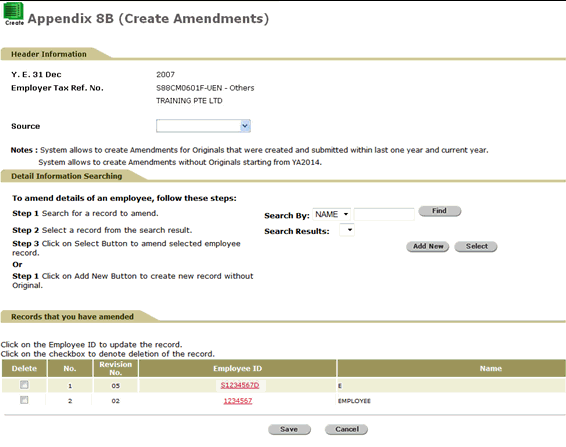
A8B – Amend – Saved Amendments
To
save the A8B batch, click ![]() .
A confirmation message will be displayed together with a Batch
Number.
.
A confirmation message will be displayed together with a Batch
Number.

Success Message
To
send the A8B to IRAS, verify the records by entering the number of
employee records within the batch and then click ![]() .
A confirmation message below will be displayed.
.
A confirmation message below will be displayed.
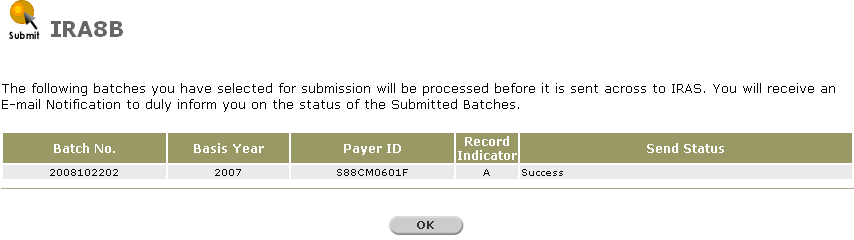
A8B Sent - Confirmation Message
|
Ensure that the batch does not contain any employees with no amount declaration ($0 amounts) and the Send Status is “Success.” |
Click
![]() to go back to the Provident
And Tax – Web Main Menu.
to go back to the Provident
And Tax – Web Main Menu.