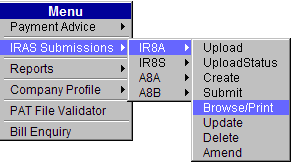
To browse or print IR8A:
Click IRAS Submissions >> IR8A >> Browse/Print.
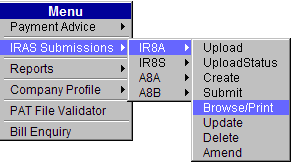
Main Menu
The IR8A Browse/Print page will be displayed.
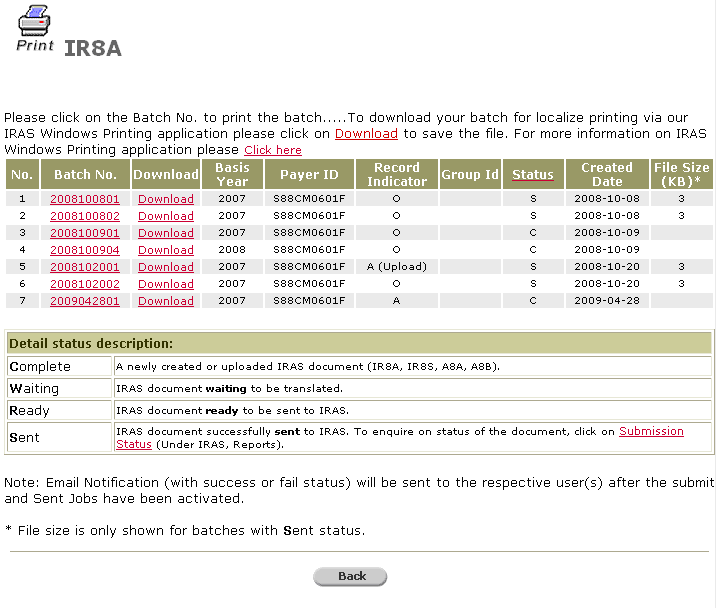
IR8A Browse/Print Page
|
|
The 10th column of the table in the Browse/Print page, i.e. "File Size (KB)" column, shows the size (in kilobytes unit) of the file that is transmitted to IRAS for the corresponding IRAS batch. It is not the size of the file that you uploaded to the PAT system. Hence, this file size is only shown on the Browse/Print page if the batch is in "S" (for Sent) status. If the batch is not in "S" status, the "File Size (KB)" column will be empty.
If the 6th column of the table in Browse/Print page, i.e. "Record Indicator" column, shows "A (Upload)", it means that the batch is created using Upload Amendment feature. Else, this column will indicate either "O" (for Original batches) or "A" (for Amendment batches created online). |
Click the Batch No hyperlink to print the batch. To download the batch for local printing using the IRAS Windows Printing application, click the Download hyperlink to save the file.
|
|
For more information on IRAS Windows Printing, click the Click here hyperlink. This will direct you to the IRAS Windows Application Download page. |
To browse/print Form 8E of employee records, click the Batch No hyperlink. This will direct you to the screen below:
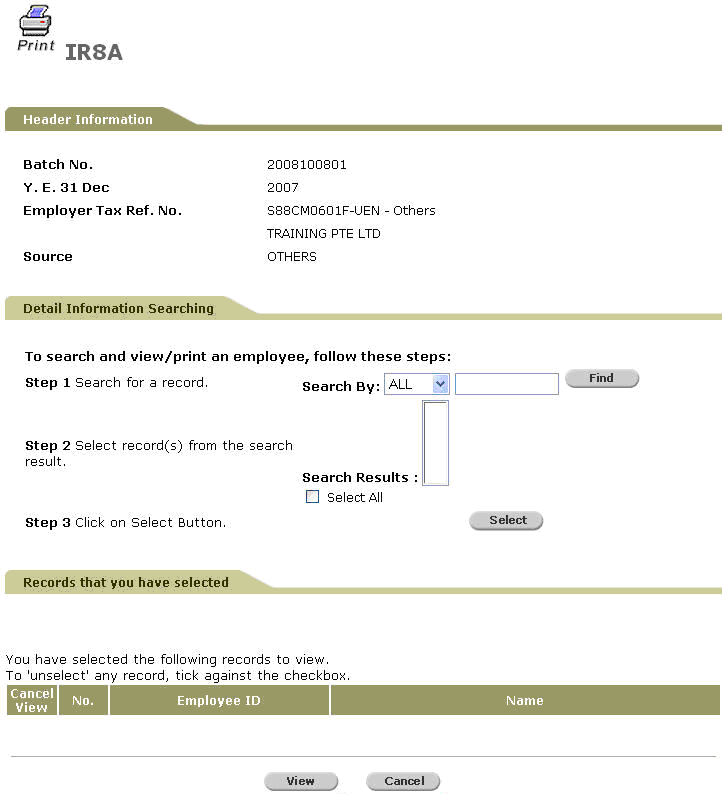
Print Form 8E - Search
Perform a search either through the Name, ID or All.
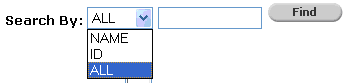
Search Criteria
Then, click ![]() . Search results will be displayed.
. Search results will be displayed.
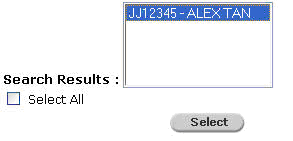
Search Results
Click ![]() to select the employee’s record that you wish to browse/print. This will direct you to the screen below:
to select the employee’s record that you wish to browse/print. This will direct you to the screen below:
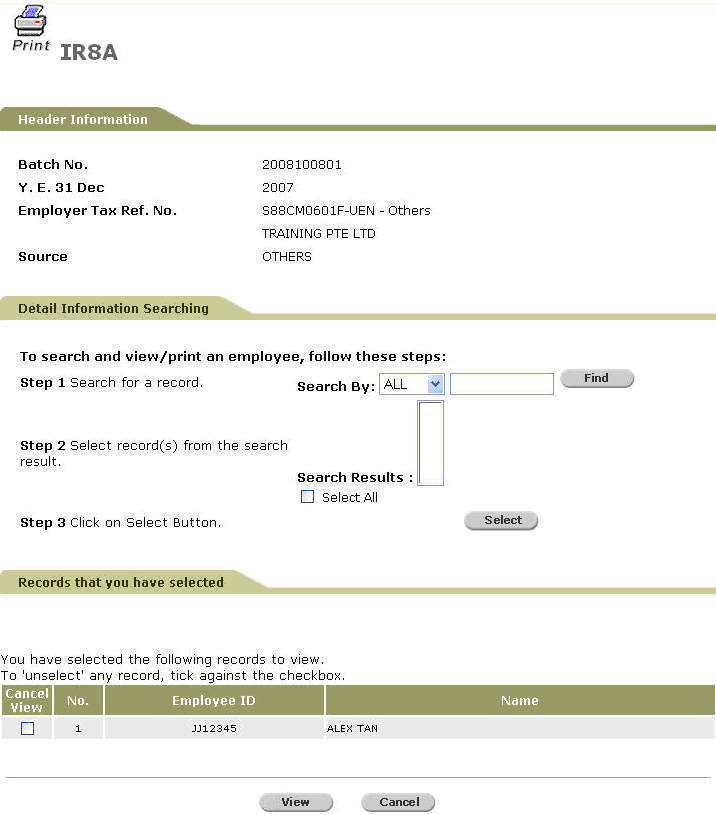
IR8A - Print - Using Form 8E
To view the record, click ![]() . The employee’s record will be displayed in PDF file. Otherwise, click
. The employee’s record will be displayed in PDF file. Otherwise, click![]() to return to the previous page without viewing the records.
to return to the previous page without viewing the records.