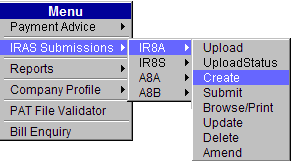
To create IR8A:
Click IRAS Submissions >> IR8A >> Create.
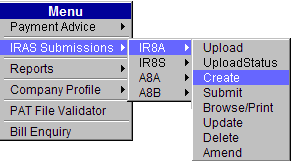
Main Menu
The IR8A Create page will be displayed.
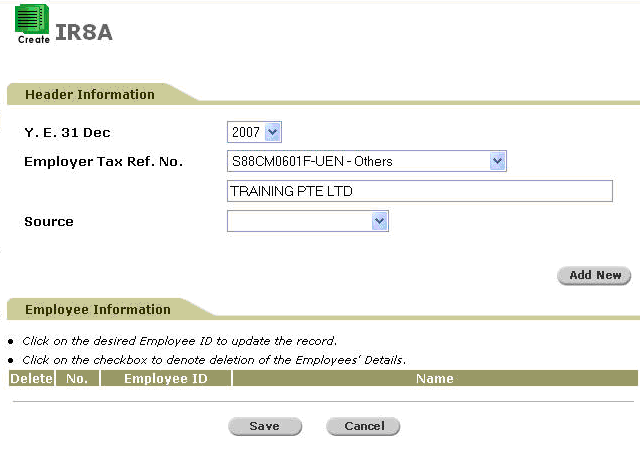
IR8A Create Page
Select the Year, Employer Tax Ref No and Source from the dropdown lists.
Click
![]() to add new records. The Create Employee
Details page will be displayed.
to add new records. The Create Employee
Details page will be displayed.
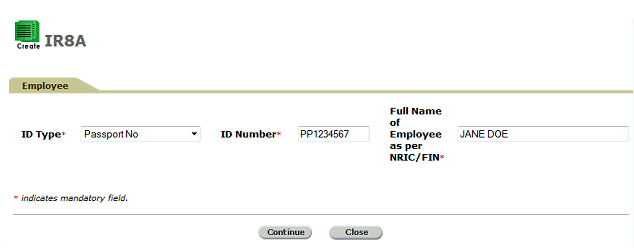
Create Employee Details 1 Page
Select the ID Type and ID Number, and then enter the Full Name of Employee as per NRIC/FIN. These are mandatory fields (denoted by an asterisk '*’).
Refer to the below table for ID Type selection.
Type |
Description |
Format of the ID |
NRIC |
Applicable for a Singapore Citizen or Permanent Resident |
with prefix ‘S/T’ |
FIN |
Applicable for a foreigner who is holding a work permit or employment pass |
with prefix ‘F/G’ |
Immigration File Ref No (IMS) |
Applicable to foreign workers. This number is issued by ICA to foreign workers | NNNNNNNNC N is numeric and C is a check digit |
Work Permit (WP) |
Work Permit No. |
N_NNNNNNNC (where _ is a space) N is numeric and C is a check digit. |
Malaysia I/C (M I/C) |
Malaysian I/C. Applicable only for the following designations:
|
Consists of 7 to 8 alphanumeric characters or 12 numeric characters. |
Passport No (PP) |
Passport Number. Applicable only for the following designations:
|
Click
![]() to proceed to the next screen.
to proceed to the next screen.
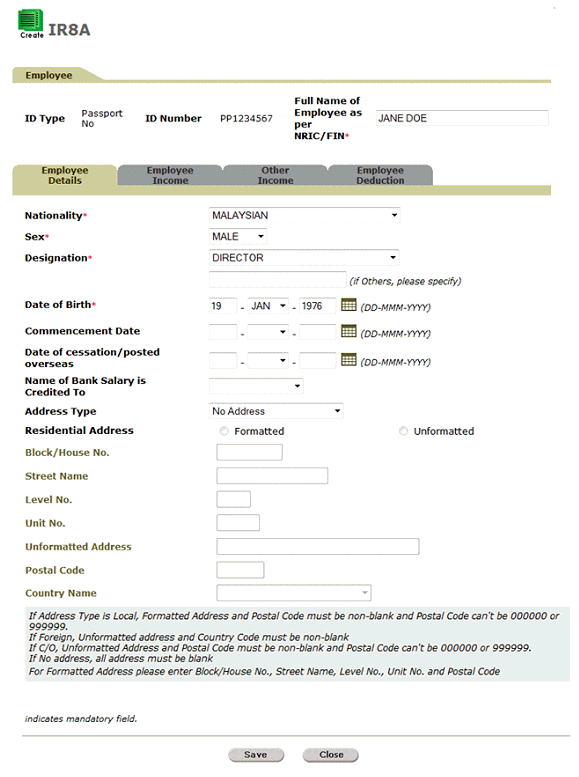
Create Employee Details 2 Page
Enter information on the mandatory fields in the Employee Details section before proceeding to the other tabs (Employee Income, Other Income, Employee Deduction). Click on the different tab names to enter information:
Click
![]() to go to the Employee Income
tab.
to go to the Employee Income
tab.
OR
Click
![]() to go to the Other Income tab.
to go to the Other Income tab.
OR
Click
![]() to go to the Employee Deduction
tab.
to go to the Employee Deduction
tab.
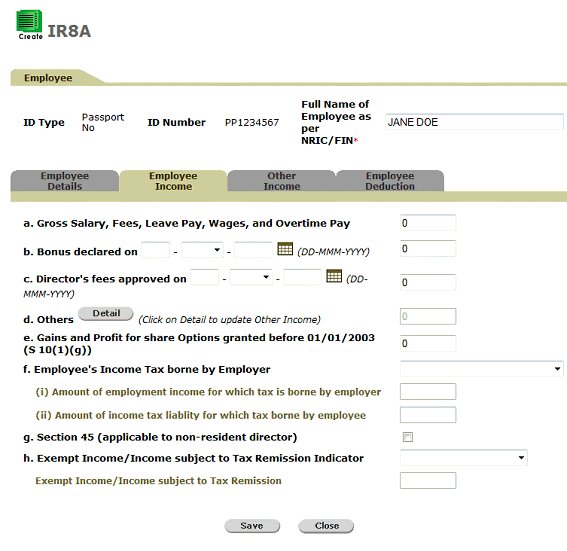
Employee Income Tab
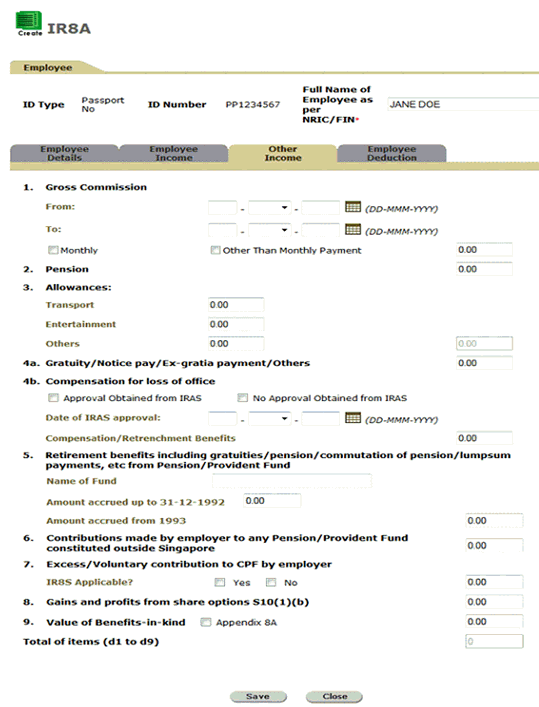
Other Income Tab
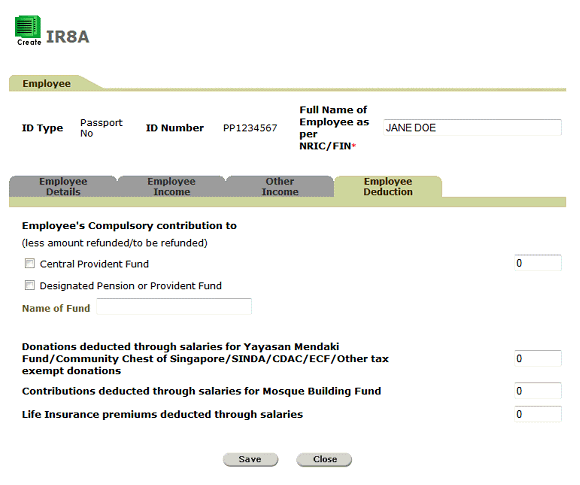
Employee Deductions Tab
To
save the record, click ![]() .
.
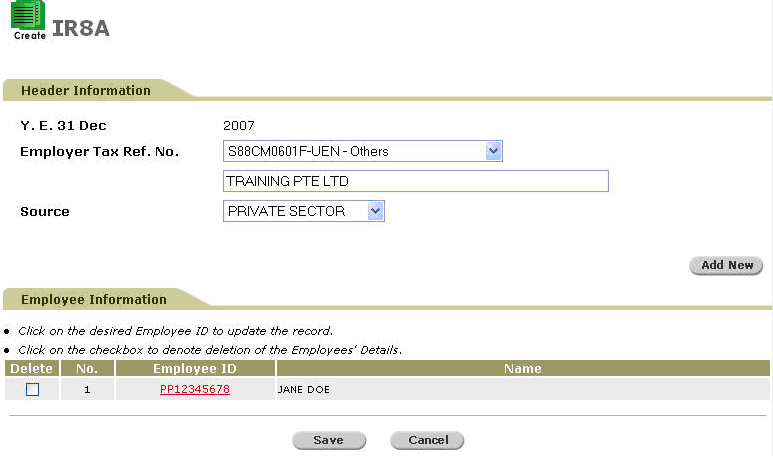
IR8A - Create - Details Saved
|
To edit the created record, click the Employee ID hyperlink. To add another employee, click |
Click
![]() . A confirmation message will
be displayed.
. A confirmation message will
be displayed.
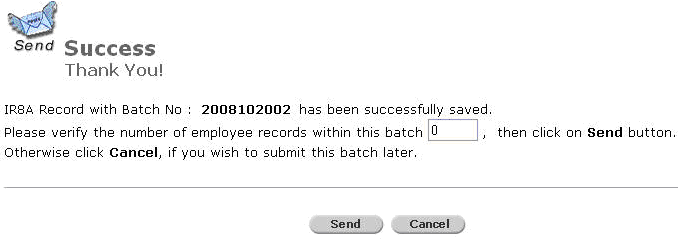
Confirmation Message
To
send the IR8A to IRAS, verify the records by entering the number of
employee records within the batch and then click ![]() .
A confirmation message will be displayed.
.
A confirmation message will be displayed.
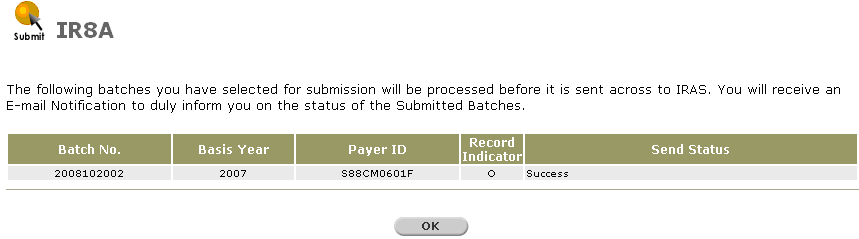
IR8A Sent - Confirmation Message
Click
![]() to return to the Provident And Tax-Web
Main Menu.
to return to the Provident And Tax-Web
Main Menu.