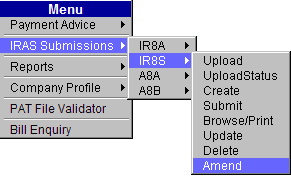
This option allows users to make amendments to the IR8S batches (with a Sent status) that have been submitted to IRAS.
To amend IR8S:
Click IRAS Submissions >> IR8S >> Amend
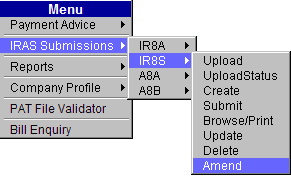
Main Menu
The IR8S Create Amendments page will be displayed.
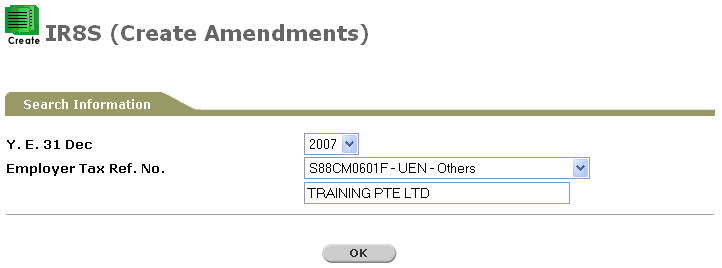
IR8S Create Amendments Page
Select the Year and Employer Tax Ref. No. from the dropdown lists.
Click
![]() to retrieve the records to
be amended. The IR8S Create Amendments Search page will be displayed.
to retrieve the records to
be amended. The IR8S Create Amendments Search page will be displayed.
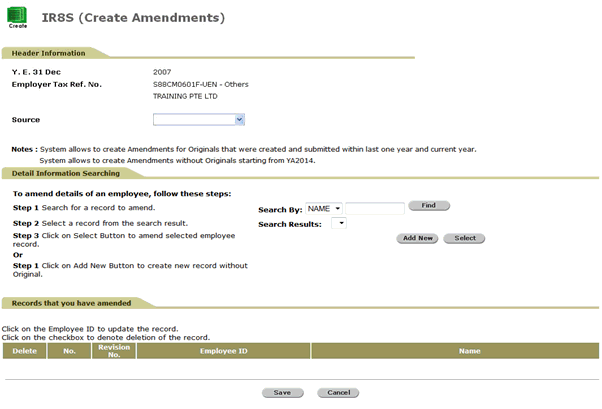
IR8S Create Amendment Search Page
Perform a search either through the Name or ID.

Search Criteria
Click ![]() . Search
results will be displayed.
. Search
results will be displayed.
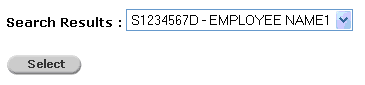
Search Results
Select
the record to be amended and then click ![]() . You
will be directed to the page as displayed below:
. You
will be directed to the page as displayed below:
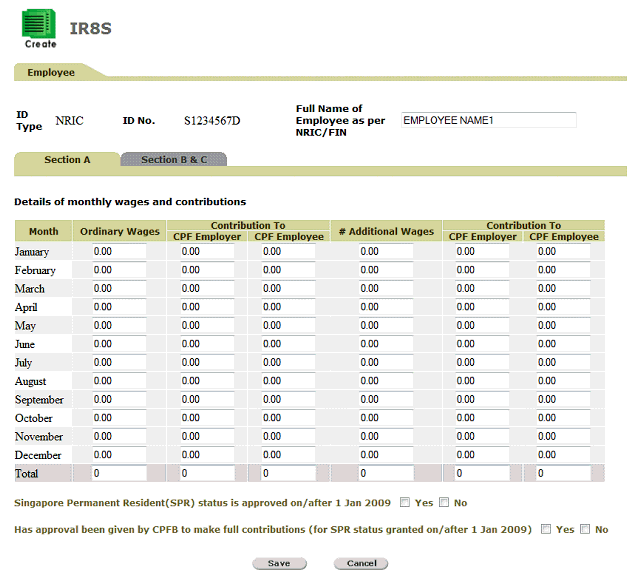
IR8S – Amend - Details
Update the values in the Section A fields.
Once done, proceed to other sections (Section B & C) by clicking on the tab name.
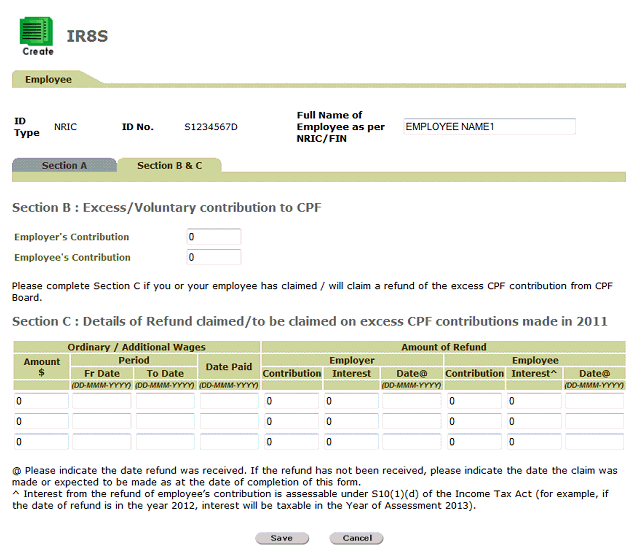
IR8S – Amend – Details – Section B & C
Click
![]() to save the record. You will
be re-directed to the IR8S Create Amendment Search page along with
the amended record.
to save the record. You will
be re-directed to the IR8S Create Amendment Search page along with
the amended record.
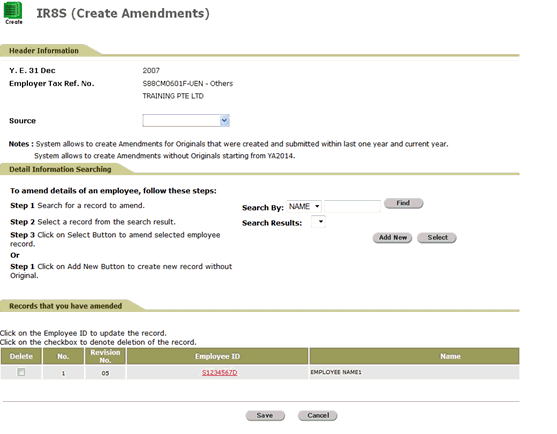
IR8S – Amend – Saved Amendments
Click
 to create new employee record without original. This will direct you
to the screen below:
to create new employee record without original. This will direct you
to the screen below:
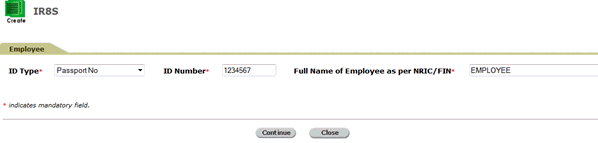
Create Employee Details 1 Page
Select the ID Type and ID Number, and then enter the Full Name of Employee as per NRIC/FIN. These are mandatory fields (denoted by an asterisk '*’).
Refer to the below table for ID Type selection.
Type |
Description |
Format of the ID |
NRIC |
Applicable for a Singapore Citizen or Permanent Resident |
with prefix ‘S/T’ |
FIN |
Applicable for a foreigner who is holding a work permit or employment pass |
with prefix ‘F/G’ |
Immigration File Ref No (IMS) |
Applicable to foreign workers. This number is issued by ICA to foreign workers | NNNNNNNNC N is numeric and C is a check digit |
Work Permit (WP) |
Work Permit No. |
N_NNNNNNNC (where _ is a space) N is numeric and C is a check digit. |
Malaysia I/C (M I/C) |
Malaysian I/C. Applicable only for the following designations:
|
Consists of 7 to 8 alphanumeric characters or 12 numeric characters. |
Passport No (PP) |
Passport Number. Applicable only for the following designations:
|
Click
 to proceed to the next screen. This will direct you to the screen
below:
to proceed to the next screen. This will direct you to the screen
below:
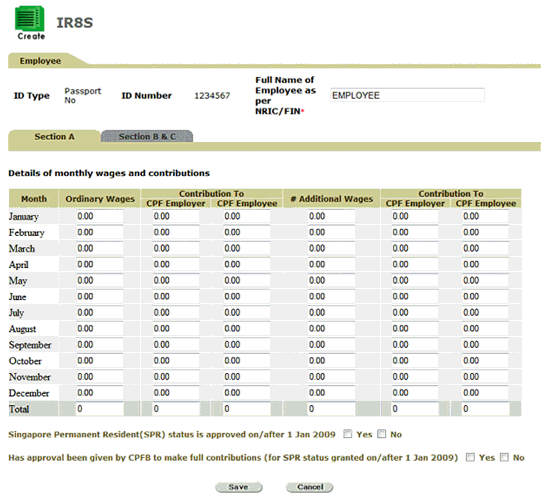
IR8S – Amend - Details
Update the values in the Section A fields.
Once done, proceed to other sections (Section B & C) by clicking on the tab name.
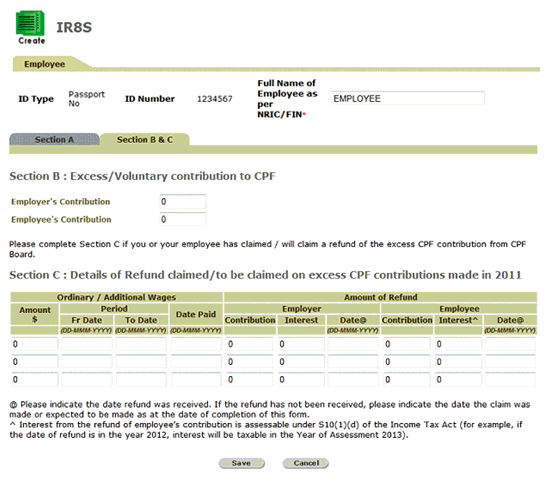
IR8S – Amend – Details – Section B & C
Click
 to save the record. You will be re-directed to the IR8S Create
Amendment Search page along with the amended record.
to save the record. You will be re-directed to the IR8S Create
Amendment Search page along with the amended record.
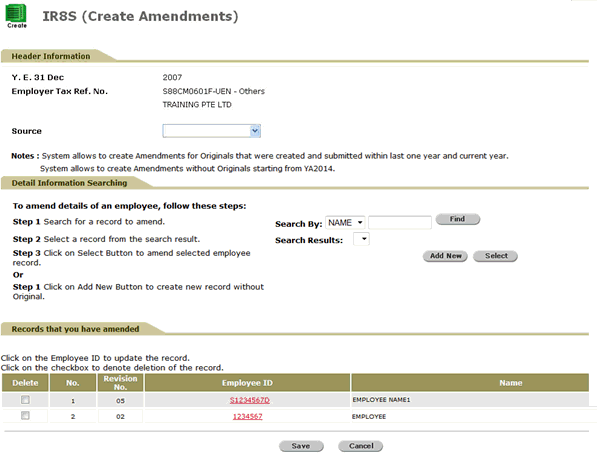
IR8S – Amend – Saved Amendments
To
save the IR8S batch, click ![]() .
A confirmation message will be displayed.
.
A confirmation message will be displayed.
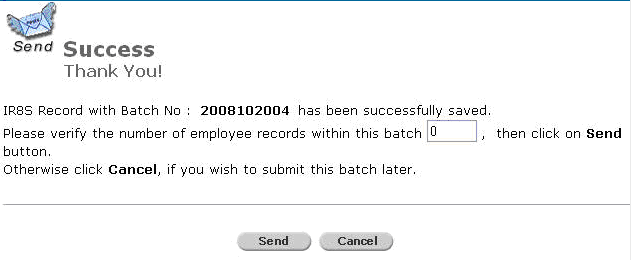
Success Message
To
send the IR8S to IRAS, verify the records by entering the number of
employee records within the batch and then click ![]() .
A confirmation message will be displayed.
.
A confirmation message will be displayed.
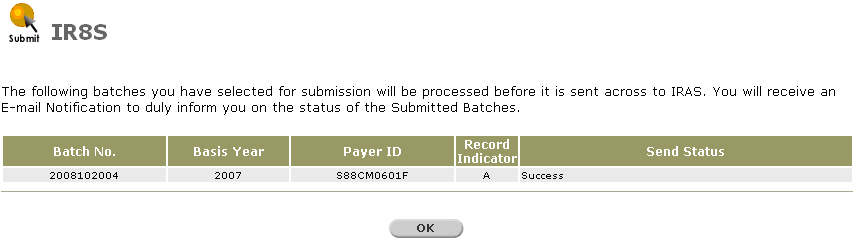
IR8S Sent - Confirmation Message
|
Ensure that the batch does not contain any employees with no amount declaration ($0 amount) and the Send Status is “Success.” |
Click
![]() to go back to the Provident And
Tax – Web Main Menu.
to go back to the Provident And
Tax – Web Main Menu.