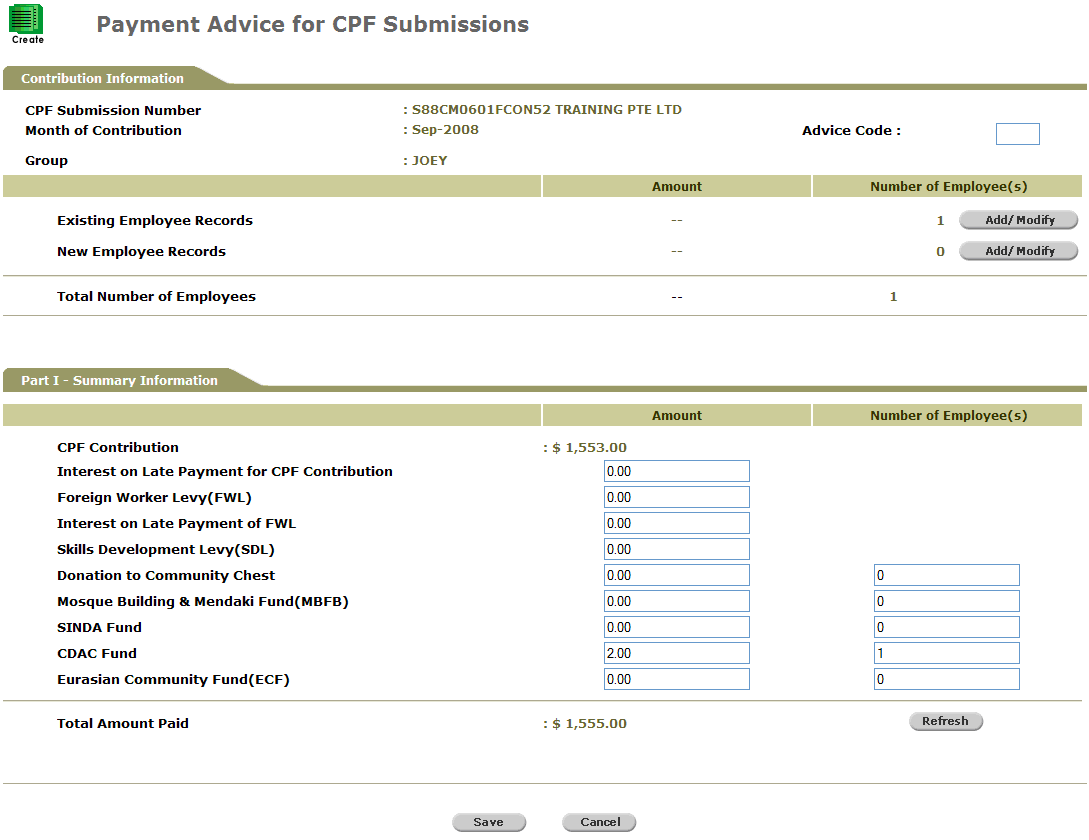
Yes on Question 1 and Question 2
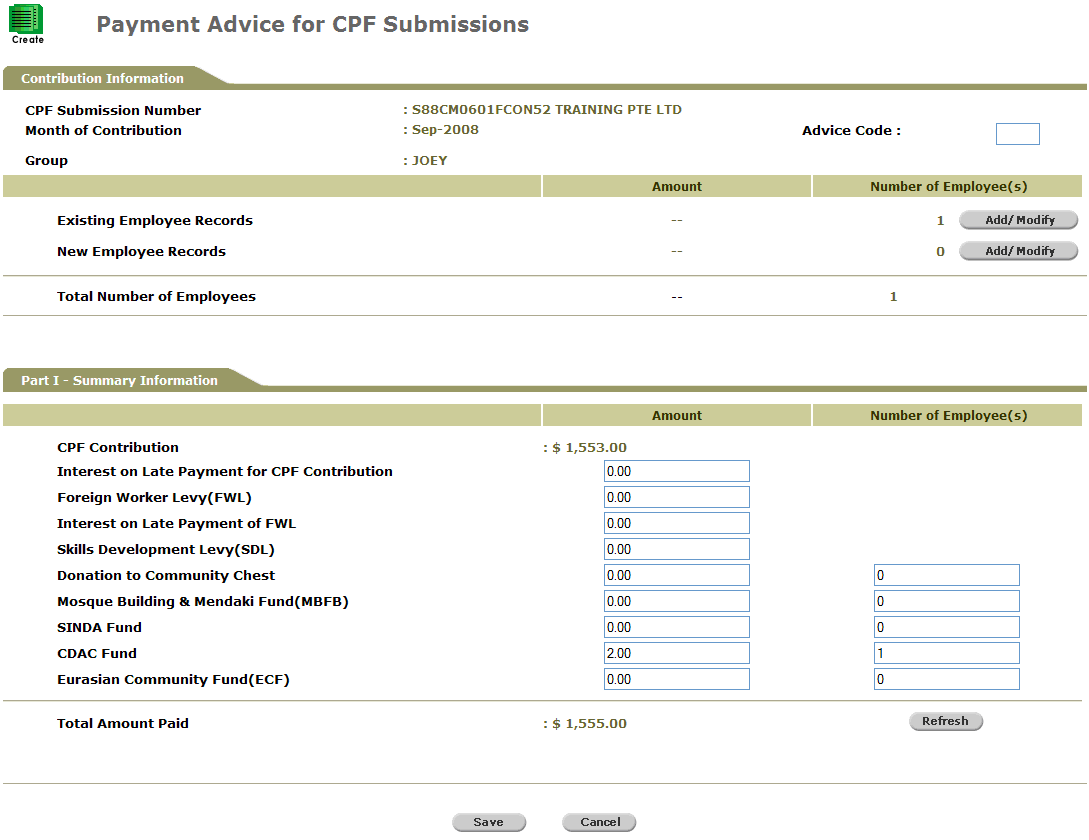
Payment Advice for CPF Submissions – Scenario 1
Click ![]() for New Employee Records to add or modify a new employee record. The Payment Advice of New Employees page will be displayed.
for New Employee Records to add or modify a new employee record. The Payment Advice of New Employees page will be displayed.
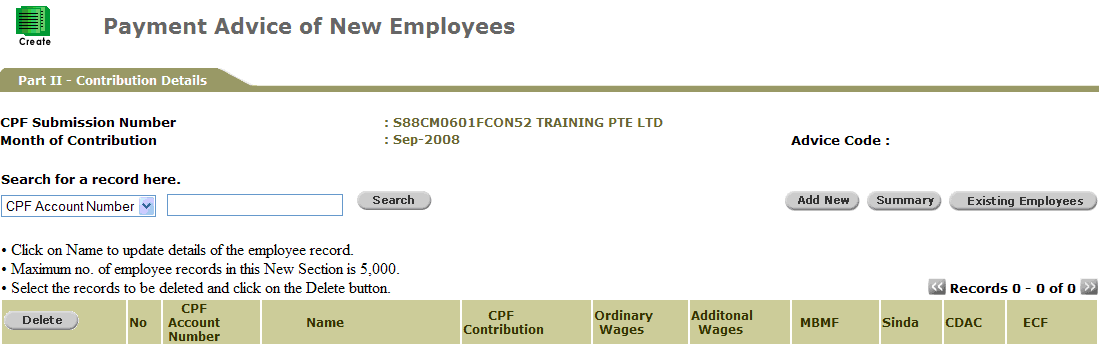
Payment Advice of New Employees Page
Click ![]() . The Payment Advice of New Employees Search page will be displayed.
. The Payment Advice of New Employees Search page will be displayed.
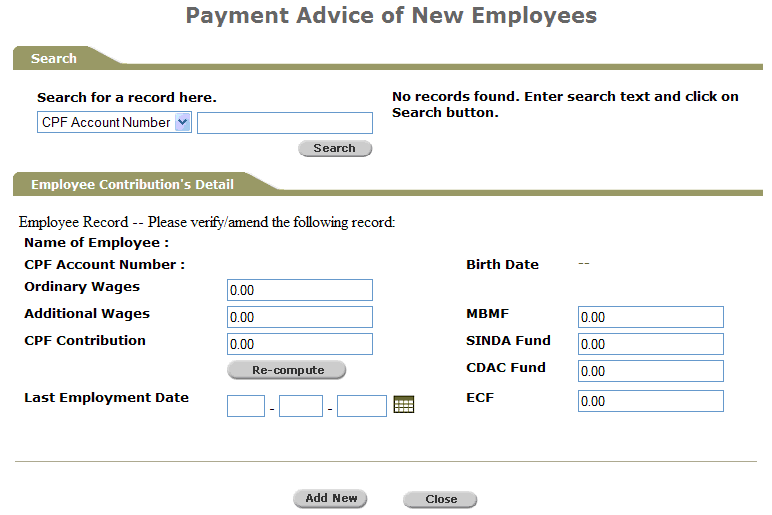
Payment Advice of New Employees Search Page
Perform a search either through the CPF Account Number or Name.

Search Criteria
Click ![]() . Search results will be displayed on a dropdown list beside the search criteria fields. Click the dropdown arrow to view the rest of the employees that matched the criteria.
. Search results will be displayed on a dropdown list beside the search criteria fields. Click the dropdown arrow to view the rest of the employees that matched the criteria.
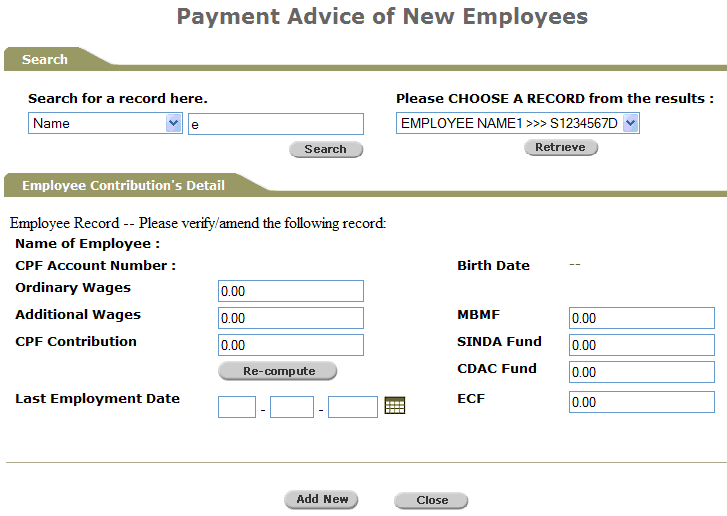
Payment Advice of New Employees Search Page - Search Results Dropdown List
Select a record and then click ![]() . The Employee Contribution's Detail section will be displayed.
. The Employee Contribution's Detail section will be displayed.
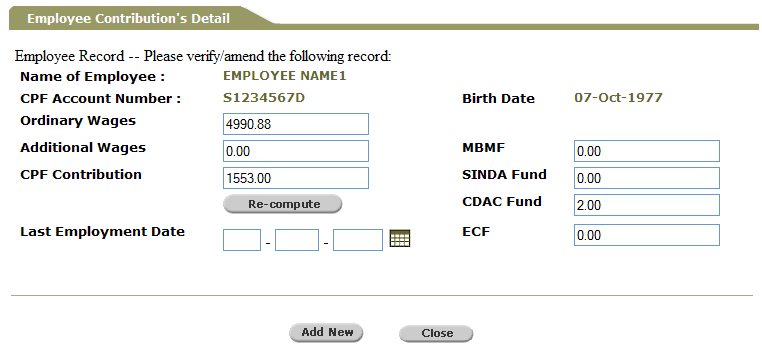
Employee Contribution’s Detail Section
Edit the necessary fields.
|
|
Click |
Click ![]() to save the information.
to save the information.
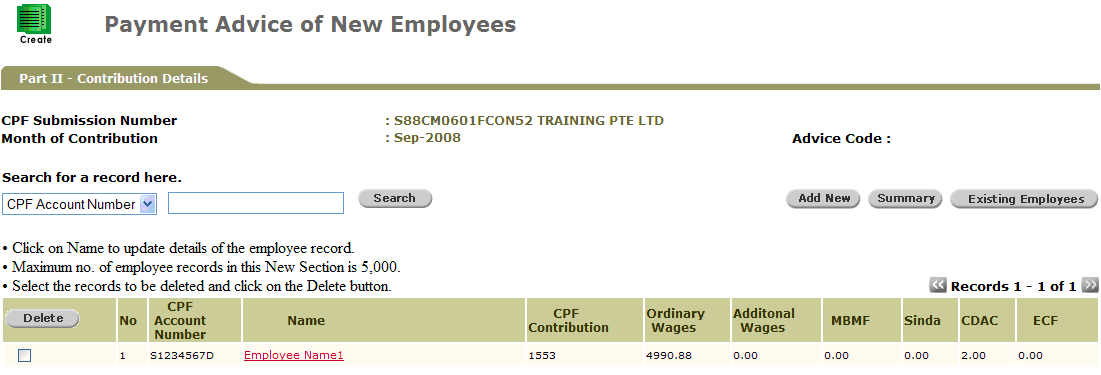
Payment Advice of New Employees Page
|
|
Repeat the above steps to add another new employee. Otherwise, click |
Click ![]() to view the Payment Advice Summary Information.
to view the Payment Advice Summary Information.
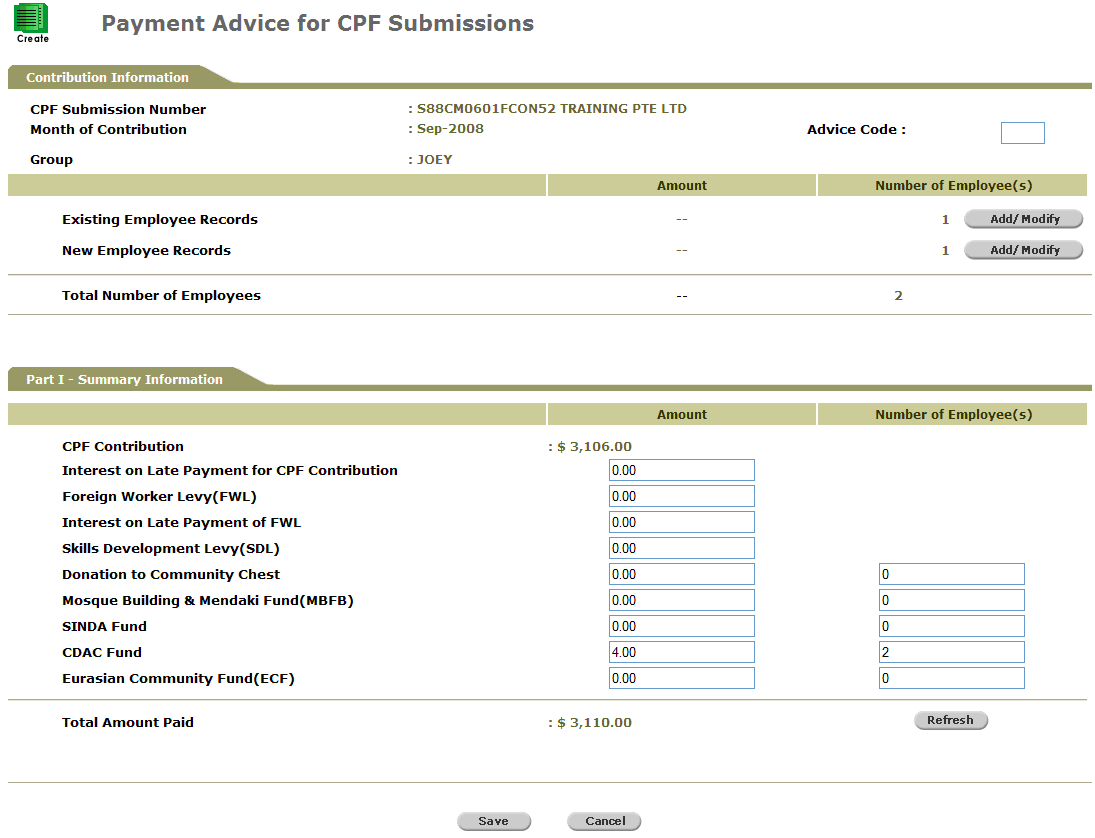
Payment Advice Summary Information
|
|
Under Part 1- Summary Information, the system computes and displays the total CPF Contribution of all the employees plus the various levy, donations or funds. The data are editable on these fields. Click |
Click ![]() to save the record.
to save the record.
Depending if you have Submission Rights, the following confirmation messages may be displayed.
Click ![]() to go back to the Payment Advice of New Employees page.
to go back to the Payment Advice of New Employees page.