Click ![]() for New Employee Records. The Payment Advice of New Employees page will be displayed.
for New Employee Records. The Payment Advice of New Employees page will be displayed.
To make changes to a new employee record:
Click ![]() for New Employee Records. The Payment Advice of New Employees page will be displayed.
for New Employee Records. The Payment Advice of New Employees page will be displayed.
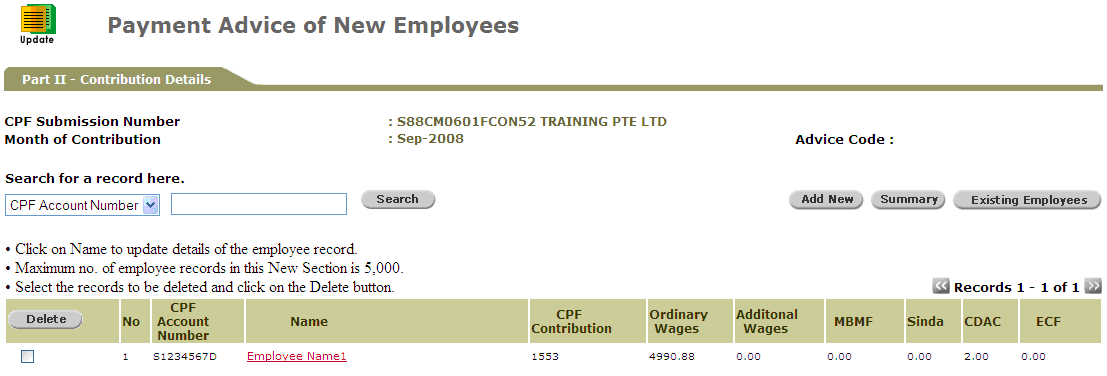
Payment Advice of New Employees Page
Click ![]() . The Payment Advice of New Employees Search page will be displayed.
. The Payment Advice of New Employees Search page will be displayed.
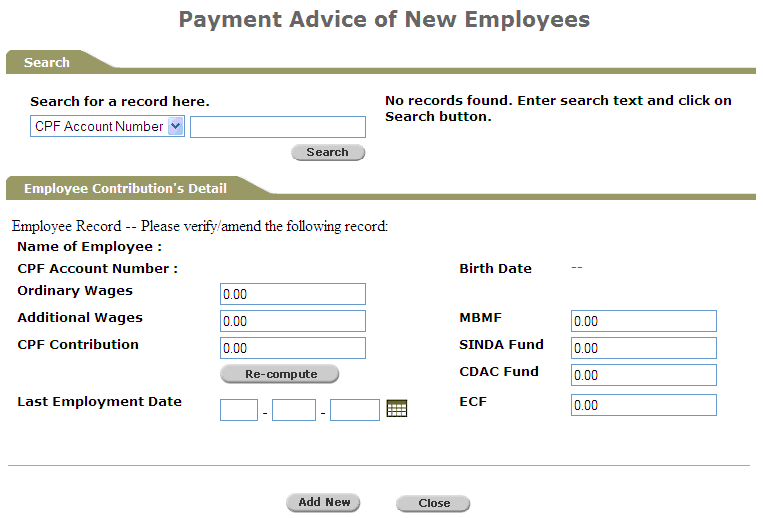
Payment Advice of New Employees Search Page
Perform a search either through the CPF Account Number or Name.

Search Criteria
Click ![]() . Search results will be displayed in a dropdown list beside the search criteria fields. Click the dropdown arrow to view the rest of the employees.
. Search results will be displayed in a dropdown list beside the search criteria fields. Click the dropdown arrow to view the rest of the employees.
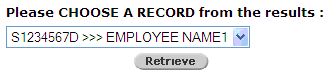
Search Results
Select a record and then click ![]() . The details of the selected employee will be retrieved and displayed.
. The details of the selected employee will be retrieved and displayed.
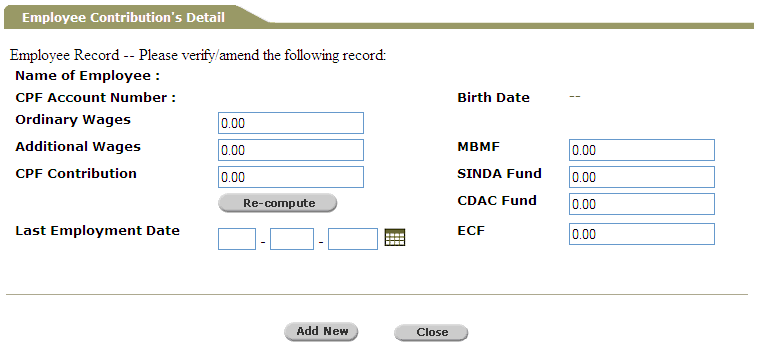
Employee Contribution’s Detail Section
Edit the necessary fields.
|
|
Click |
Click ![]() to save the information.
to save the information.
|
|
Repeat the above steps to add another employee. Otherwise, click |
Click ![]() to view the Payment Advice Summary Information.
to view the Payment Advice Summary Information.
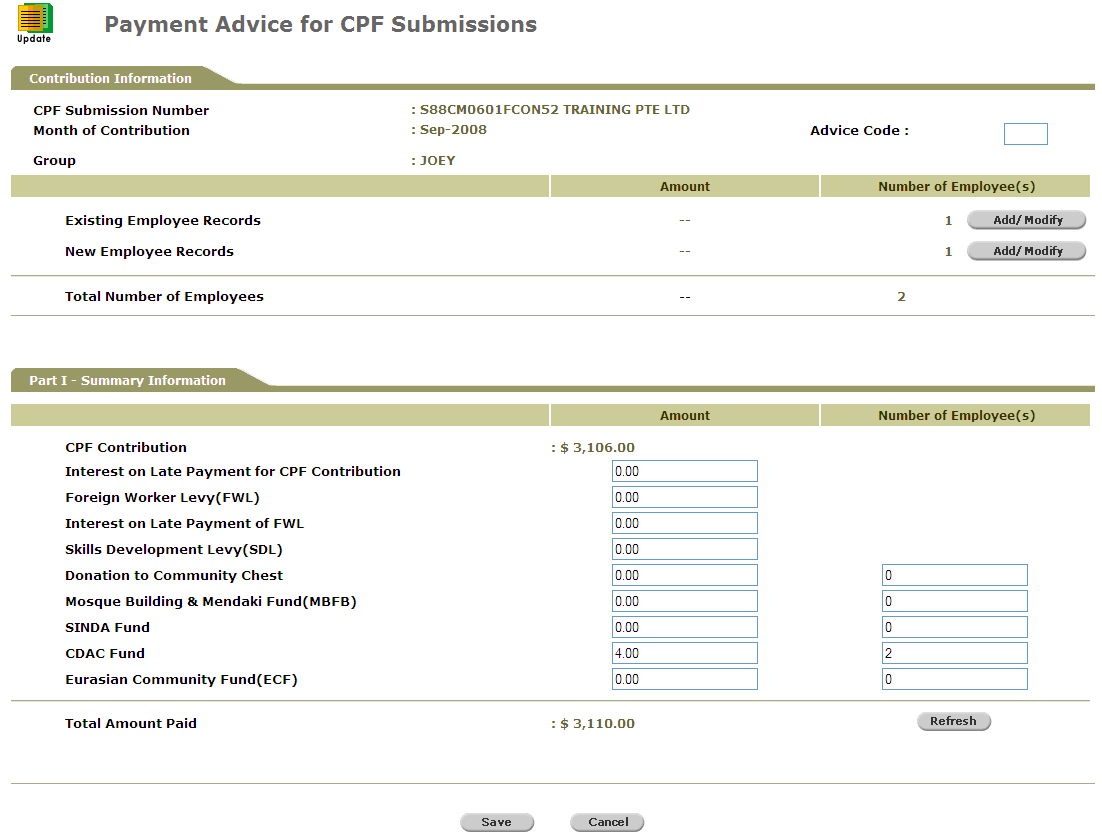
Summary Information
|
|
Under Part 1 - Summary Information, the system computes and displays the total CPF Contribution of all employees plus the various levy, donations or funds. You can make changes to the fields, and then click |
Click ![]() to save the records.
to save the records.
Depending if you have Submission Rights, the following confirmation messages may be displayed.
Click ![]() to go back to Provident And Tax - Web Main Menu.
to go back to Provident And Tax - Web Main Menu.