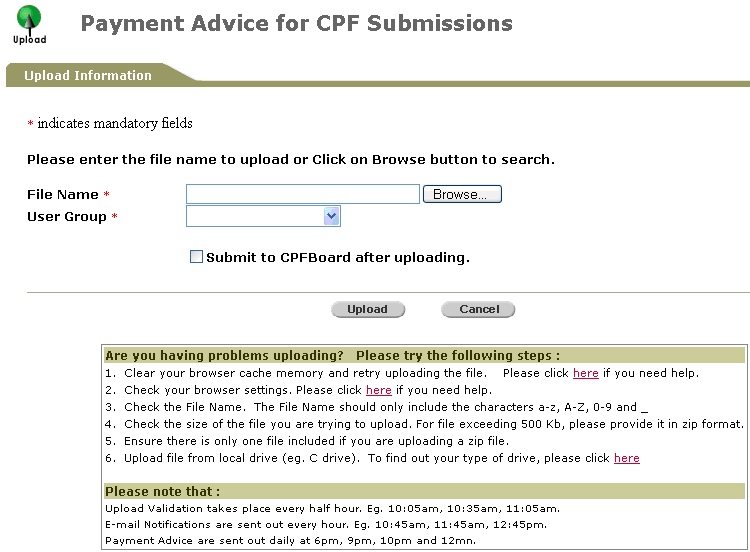
To upload a payment advice:
Click Payment Advice >>Upload under the Provident And Tax - Web Main Menu. The Payment Advice for CPF Submissions page will be displayed.
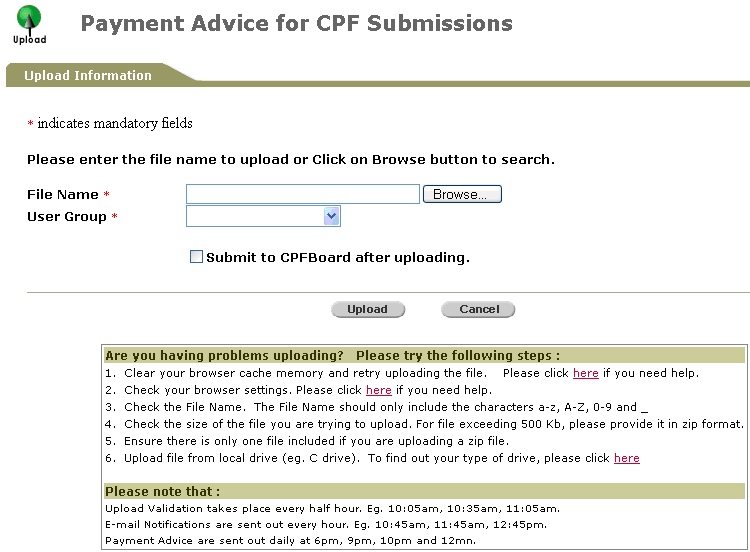
Payment Advice for CPF Submissions Page
Click ![]() to select or enter the name of the text file to be uploaded.
to select or enter the name of the text file to be uploaded.
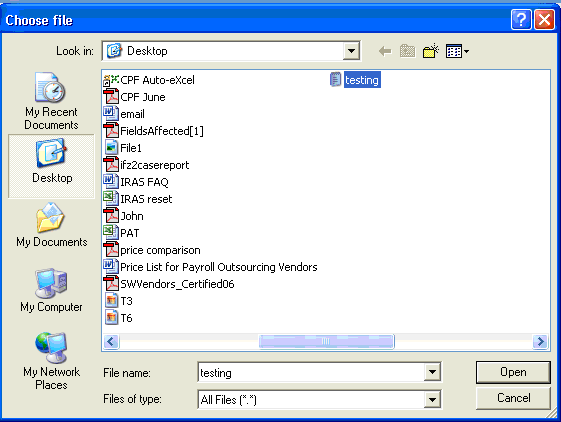
File Upload Window
Click ![]() . The Payment Advice for CPF Submissions page will be displayed with the selected file.
. The Payment Advice for CPF Submissions page will be displayed with the selected file.
Select the User Group from the dropdown list.
To submit to the CPF Board directly after uploading, mark the Submit to CPFBoard after uploading checkbox. Otherwise, do not mark the checkbox.
Click ![]() and then click OK. The Payment Advice for CPF Submissions page will be displayed with an auto-generated Document Reference Number.
and then click OK. The Payment Advice for CPF Submissions page will be displayed with an auto-generated Document Reference Number.
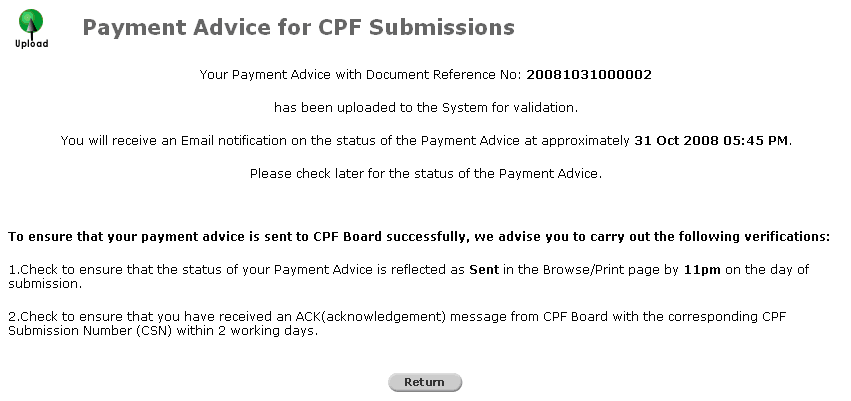
Uploaded Payment Advice for CPF Submissions - Sent to CPF Board - Confirmation Message and Document Reference Number
For files that are uploaded, but are NOT automatically sent to the CPF Board, the following message will be displayed.
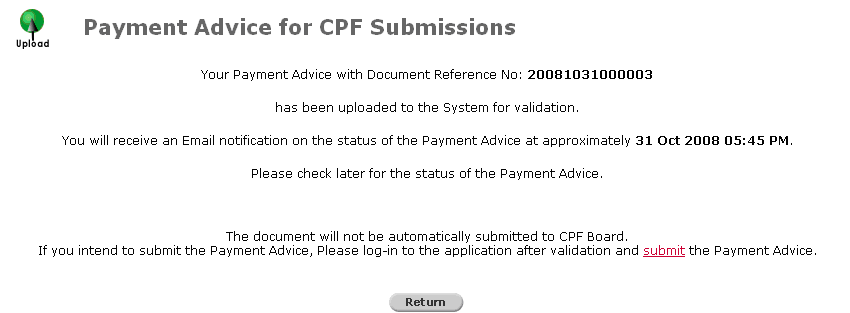
Uploaded Payment Advice for CPF Submissions - NOT submitted to CPF Board - Confirmation Message
|
|
To submit the Payment Advice, log in to the application after the system validation has been completed. |
Click ![]() to go back to Payment Advice for CPF Submissions page.
to go back to Payment Advice for CPF Submissions page.