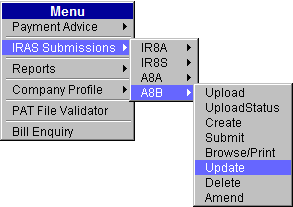
This option allows the user to update employee’s records in the A8B batch. The Update function is only allowed for batches with a Complete status.
To update Appendix 8B:
Click IRAS Submissions >> A8B >> Update.
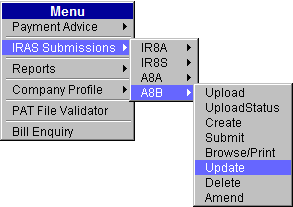
Main Menu
The A8B Update page will be displayed.
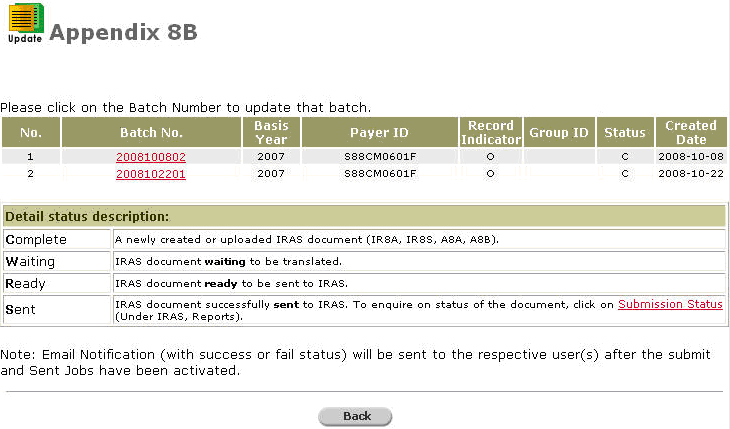
A8B Update Page
Click the Batch No hyperlink. The A8B Update Search page will be displayed.
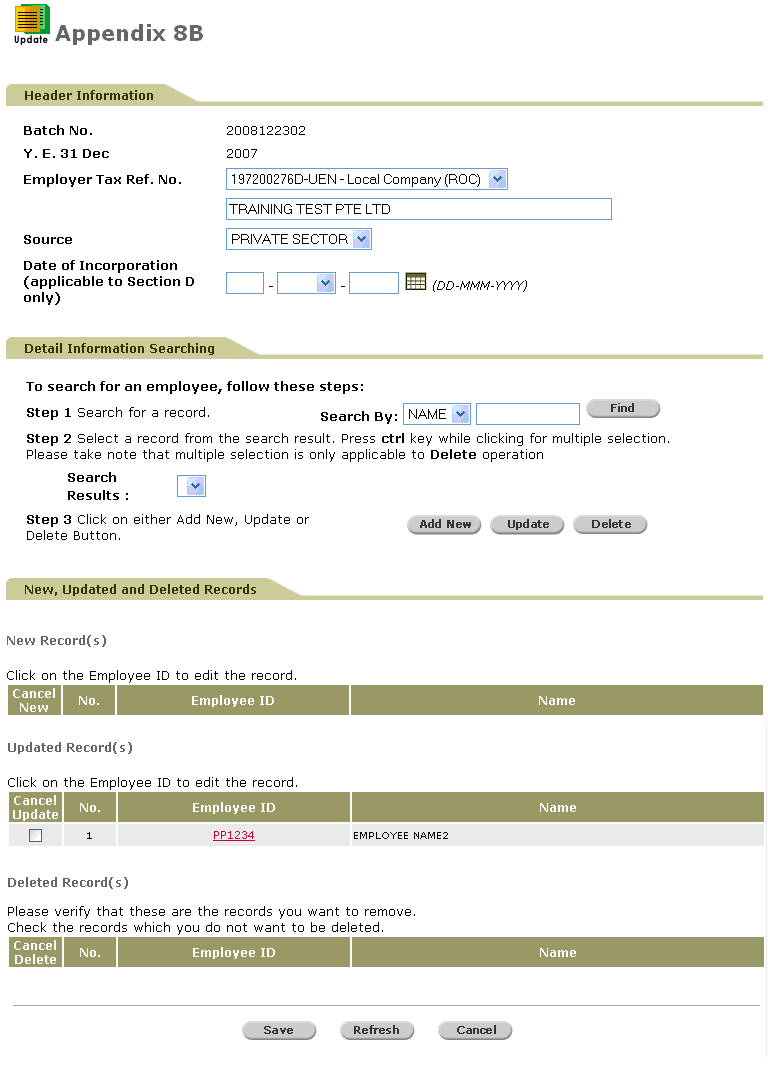
A8B Update Search Page
Perform a search either through the Name or ID.

Search Criteria
Click ![]() . Search results will be displayed.
. Search results will be displayed.
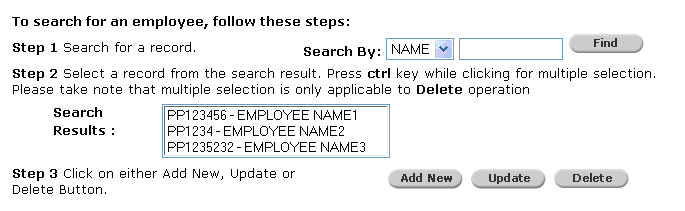
Search Results
|
|
Users can do multiple selections of employee records by pressing the Ctrl key while clicking the employee records to choose. Please take note that multiple selection is only applicable to Delete operation. |
Select a record and then click ![]() . The details of the selected record will be auto-populated.
. The details of the selected record will be auto-populated.
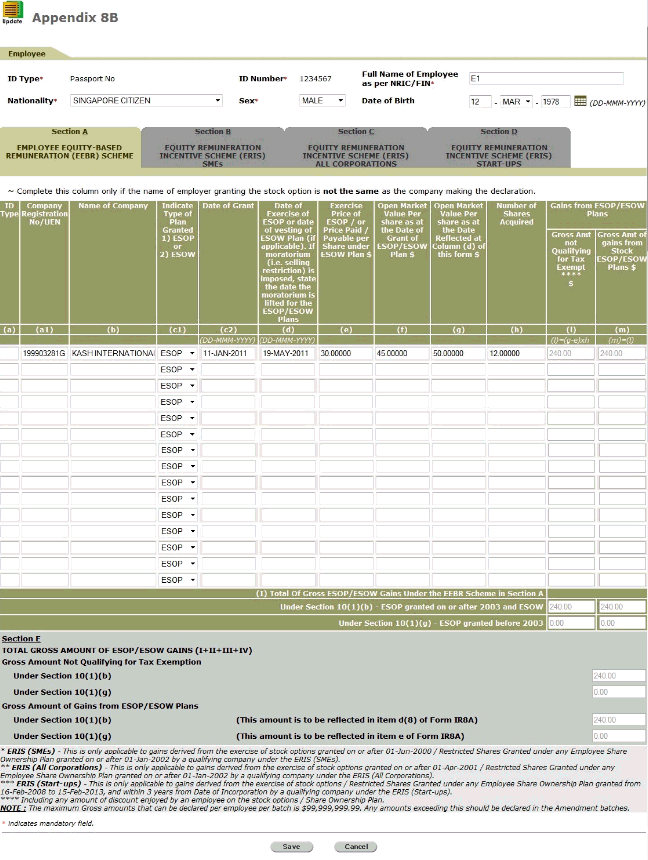
A8B - Update - Details
Click ![]() to save the changes made. You will be re-directed to the A8B Update Search page, along with the updated record.
to save the changes made. You will be re-directed to the A8B Update Search page, along with the updated record.
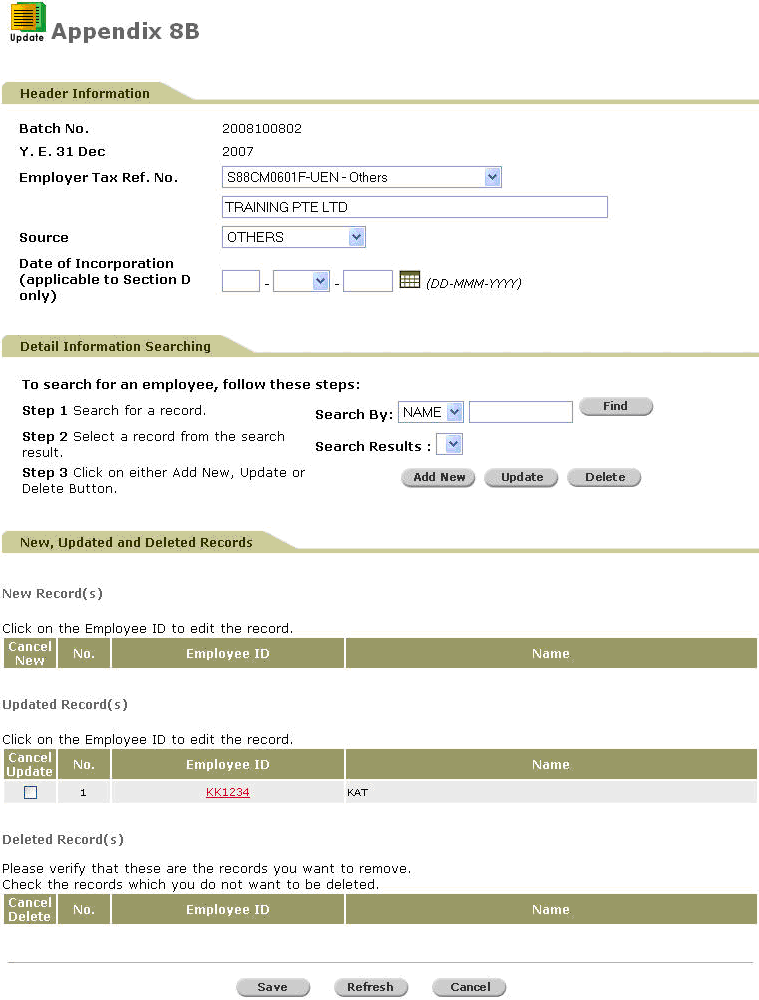
A8B Update Search Page - Saved Details
Click ![]() to refresh the screen to the latest version.
to refresh the screen to the latest version.
|
|
To add a new employee into the batch, click |
To save the record, click ![]() . A confirmation message will be displayed.
. A confirmation message will be displayed.
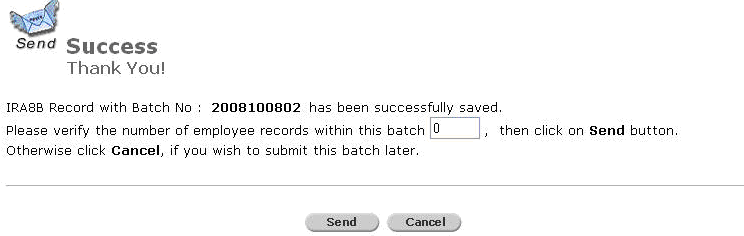
Confirmation Message
To send the A8B to IRAS, verify the records by entering the number of employee records within the batch and then click ![]() .
.
If the number of employee records is entered incorrectly, an error message will be displayed.
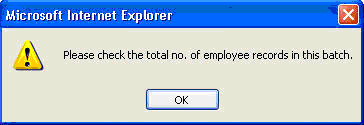
Error Message
If the number of employees records is entered correctly, a confirmation pop-up message will be displayed.
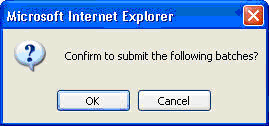
Confirmation Message
Click ![]() to send the batch. A confirmation message will be displayed.
to send the batch. A confirmation message will be displayed.
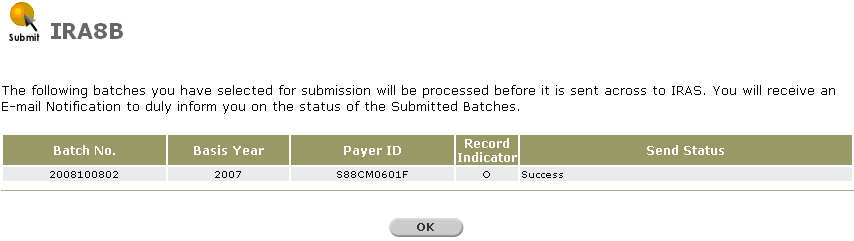
A8B Sent - Confirmation Message
|
|
Ensure that the batch does not contain any employees with no amount declaration ($0 amounts) and the Send Status is "Success". |
Click ![]() to go back to the Provident And Tax-Web Main Menu.
to go back to the Provident And Tax-Web Main Menu.