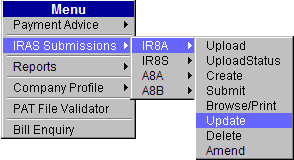
This option allows the user to update employee’s records in the IR8A batch. The Update function is only allowed for batches with a Complete status.
To update employee details in IR8A batch:
Click IRAS Submissions >> IR8A >> Update.
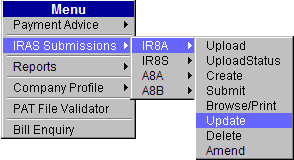
Main Menu
The IR8A Update page will be displayed.
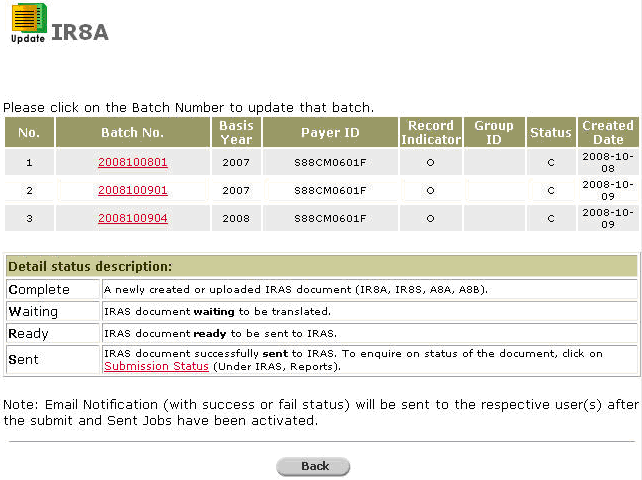
IR8A Update Page
Click the Batch No hyperlink. The IR8A Search page will be displayed.
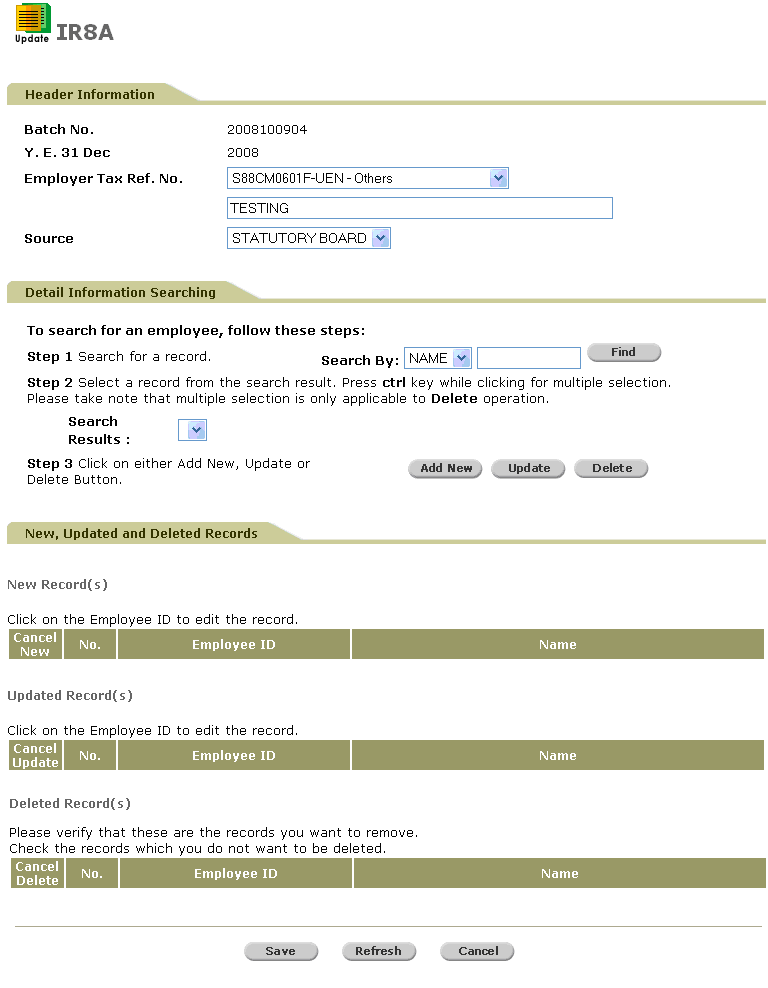
IR8A Search Page
Perform a search either by the Name or ID.
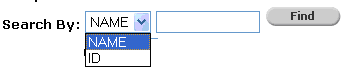
Search Criteria
Click ![]() . Search results will be displayed.
. Search results will be displayed.
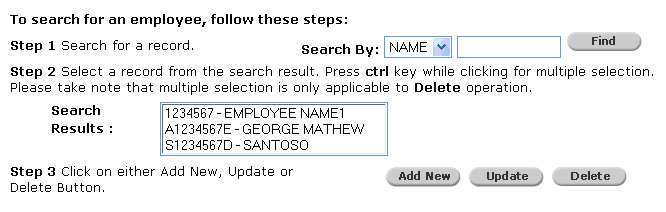
Search Results
|
|
Users can do multiple selections of employee records by pressing the Ctrl key, while clicking the employee records to choose. Please take note that multiple selection is only applicable to the Delete operation. |
Select a record and then click ![]() . The details of the selected record will be auto-populated.
. The details of the selected record will be auto-populated.
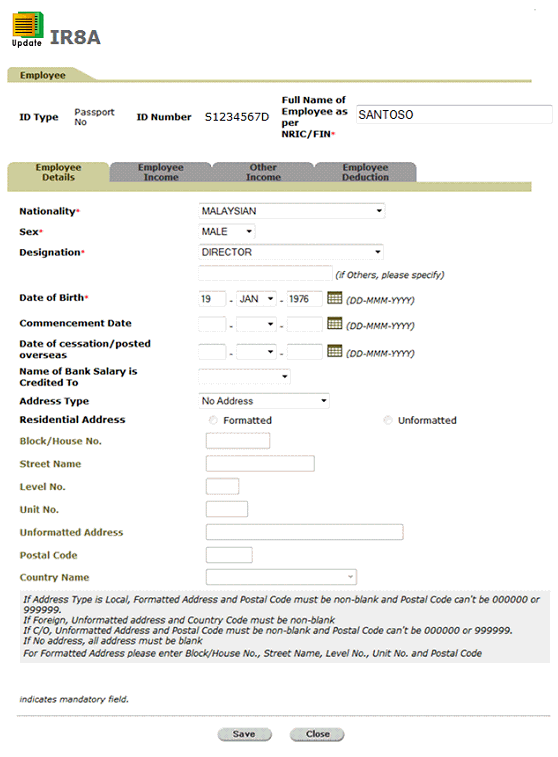
IR8A - Update - Employee Details
Click ![]() to save the changes made. This will direct you to the IR8A Search page along with the updates.
to save the changes made. This will direct you to the IR8A Search page along with the updates.
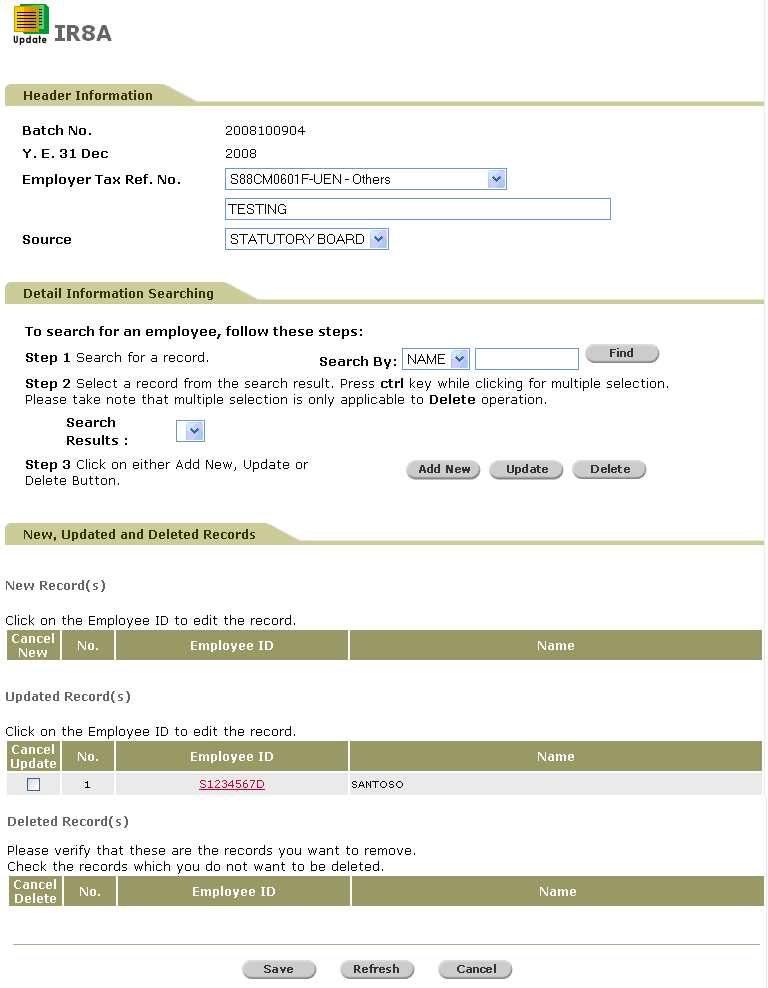
IR8A - Update - Saved Updates
Click ![]() to refresh the screen to its latest version.
to refresh the screen to its latest version.
|
|
To add a new employee into the batch, click |
To save the record, click ![]() . A confirmation message will be displayed.
. A confirmation message will be displayed.
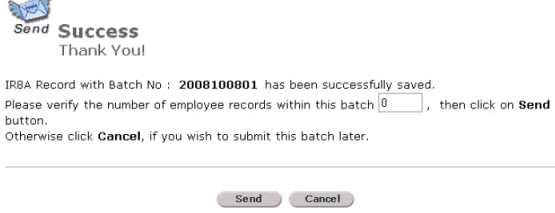
Confirmation Message
To send the IR8A to IRAS, verify the records by entering the number of employee records within the batch and then click ![]() .
.
If the number of employee records is entered incorrectly, the following message will be displayed:
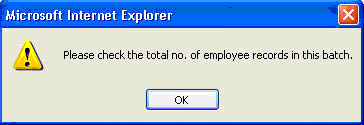
Check Total Number Message
If the number of employees records is entered correctly, a confirmation message will be displayed.
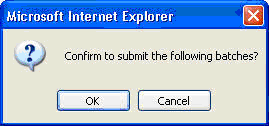
Confirm Submission Message
Click ![]() to send the batch. A confirmation message will be displayed.
to send the batch. A confirmation message will be displayed.
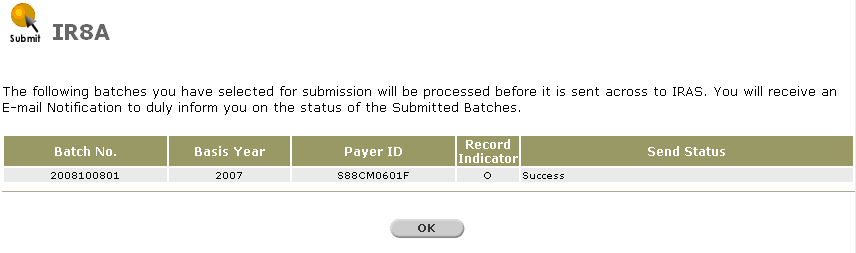
IR8A Sent - Confirmation Message
|
|
Ensure that the batch does not contain any employees with no amount declaration ($0 amounts) and the Send Status is "Success". |
Click ![]() to go back to the Provident And Tax-Web Main Menu.
to go back to the Provident And Tax-Web Main Menu.