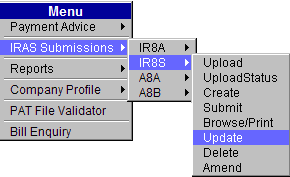
This option allows the user to update the employee’s records in IR8S batch. The Update function is only allowed for batches with a Complete status.
To update employee details in IR8S batch:
Click IRAS Submissions >> IR8S >> Update.
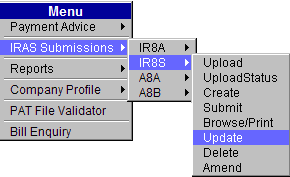
Main Menu
The IR8S Update page will be displayed.
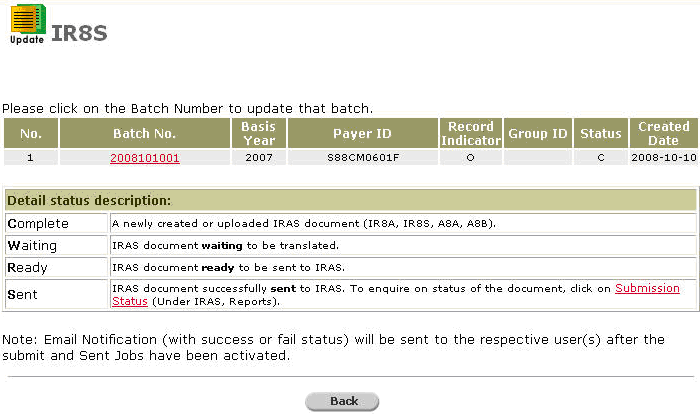
IR8S Update Page
Click the Batch No hyperlink. You will be directed to the page as displayed below:
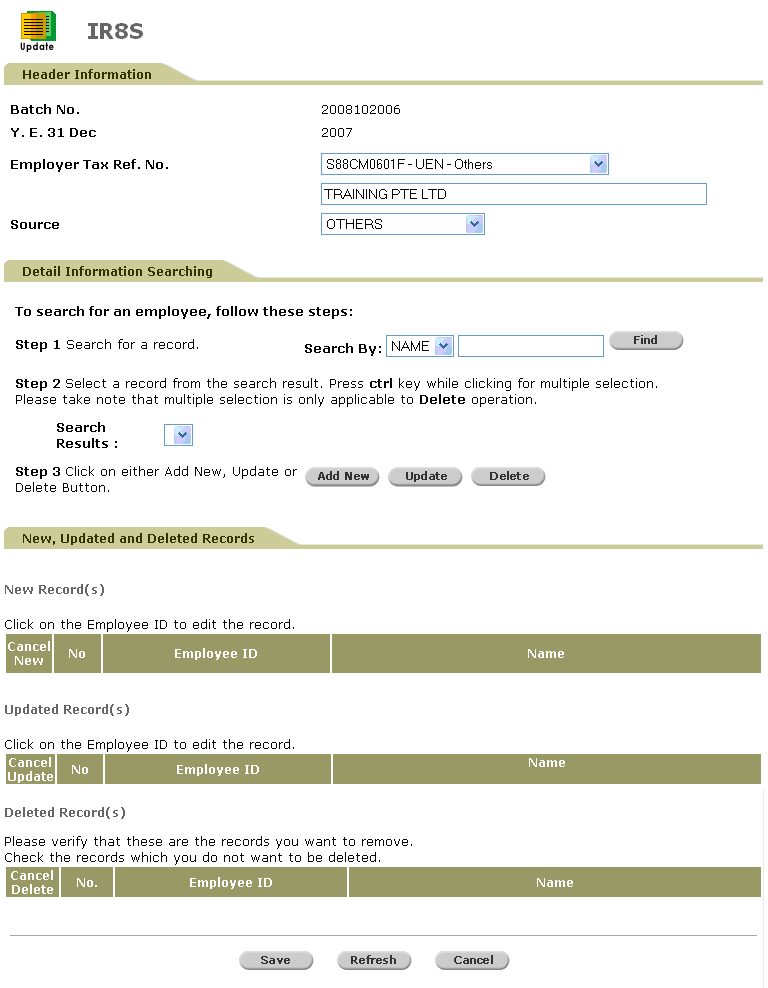
IR8S - Update - Search
Perform a search either through the Name or ID.

Search Criteria
Click ![]() . Search results will be displayed.
. Search results will be displayed.
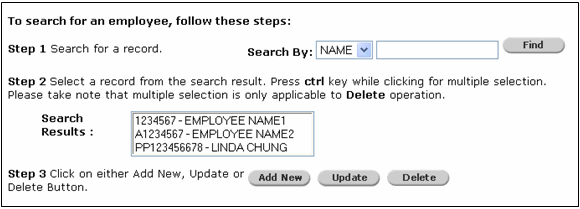
Search Results
|
|
Users can do multiple selections of employee records by pressing the Ctrl key while clicking the employee records to choose. Please take note that multiple selection is only applicable to Delete operation. |
Select a record and then click![]() . The details of the selected record will auto-populated.
. The details of the selected record will auto-populated.
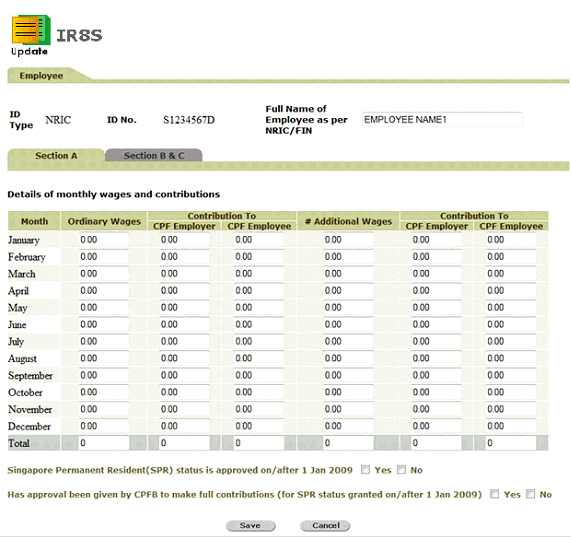
IR8S - Update - Details
Click ![]() to save the changes made. You will be directed to the next page as displayed below:
to save the changes made. You will be directed to the next page as displayed below:
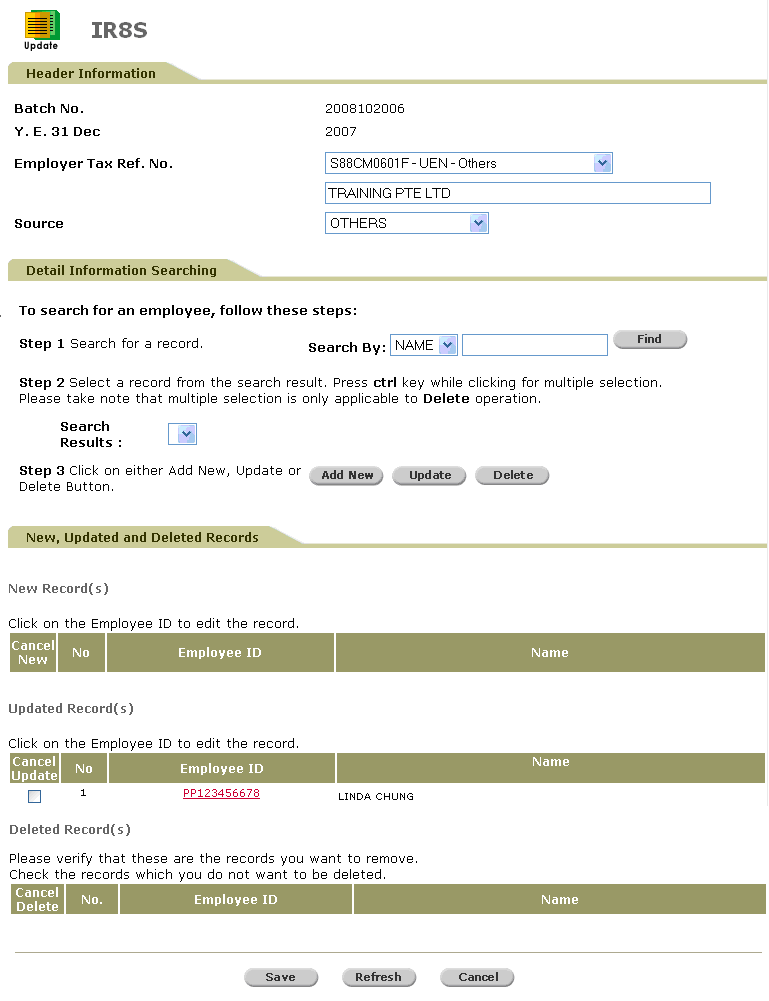
IR8S - Update - Saved Details
Click ![]() to refresh the screen to the latest version.
to refresh the screen to the latest version.
|
|
To add a new employee into the batch, click |
To save the record, click ![]() . A confirmation message will be displayed along with the Batch Number.
. A confirmation message will be displayed along with the Batch Number.
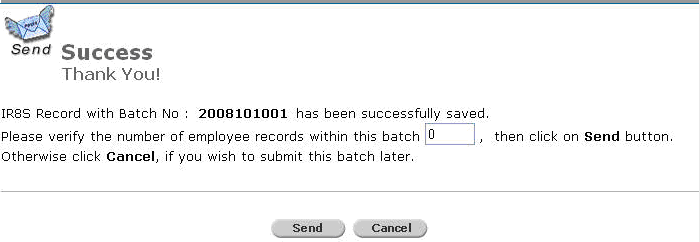
Success Message
To send the IR8S to IRAS, verify the records by entering the number of employee records within the batch and then click ![]() .
.
If the number of employee records is entered incorrectly, the following message will be displayed.
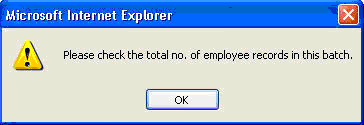
Check Total Number Message
If the number of employees records is entered correctly, the following message will be displayed.
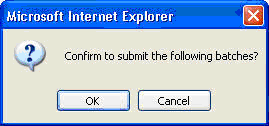
Confirm Submission Message
Click ![]() to send the batch. A confirmation message will be displayed.
to send the batch. A confirmation message will be displayed.
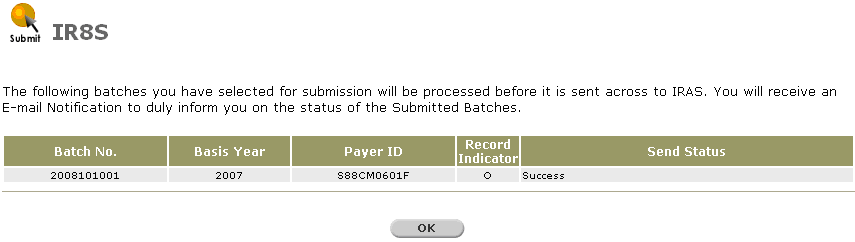
IR8S Sent - Confirmation Message
|
|
Ensure that the batch does not contain any employees with no amount declaration ($0 amounts) and the Send Status is ”Success.” |
Click ![]() to go back to the Provident And Tax-Web Main Menu.
to go back to the Provident And Tax-Web Main Menu.